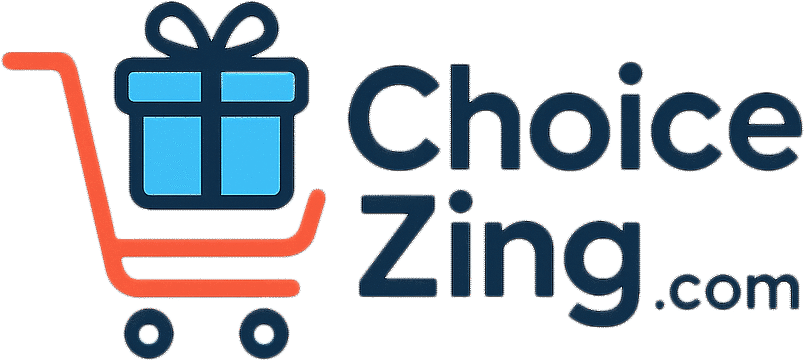No one wants to open their iPhone contacts list and find it completely empty. Losing your contacts is like losing a part of your digital life, whether it happened after an iOS update, a sync problem, or by mistake. Is there any positive news? It’s likely that your contacts are not lost forever, and it’s easier than you think to get them back.
Don’t worry; you can get back deleted iPhone contacts through iCloud backups, backups on your Mac or iOS device, and Gmail. Usually, your missing contacts are still safe in iCloud or other backup places. Here are some proven methods that will still be effective for retrieving deleted iPhone contacts.
Why do my iPhone contacts disappear?

Before you start looking for answers, it’s beneficial to know why contacts go missing in the first place. The most common reasons are:
- Issues with iCloud Sync: Many of us may not know that signing out of iCloud caused all of your contacts to disappear. When Apple updates iOS or changes the settings for your Apple ID, this scenario can happen.
- Changes to Settings: Sometimes, when you change certain settings or accounts, your contacts may disappear, even though they are still backed up.
- Problems with your account: If you have more than one email account (like Gmail, Outlook, or Exchange) that syncs contacts, signing out of one of them can make those contacts disappear.
- Issues with updates for iOS: If you lose your iPhone contacts after an iOS update, you can get them back from an iTunes or iCloud backup.
- Network Connectivity: If the internet connection is weak while syncing, it might be difficult to see contacts for a little while.
Method 1: Refresh iCloud Sync Quickly (This Works Best)
That being said, this is the fastest and best way for most people. iCloud Contacts needs to be turned off and then back on to fix this.
Here are the steps in order:
- Open the Settings app on your iPhone.
- Tap your name at the very top of the screen.
- Pick iCloud.
- Tap “Show All” or scroll down to find “Contacts.”
- The Contacts switch should be turned off. You’ll be asked if you want to keep contacts that were shared with iCloud or get rid of them.
- Choose “Keep on My iPhone.”
- After 30 seconds, turn it back on.
- Pick Merge when asked.
- Please allow your iPhone some time to sync.
Pro Tip: Make sure you’re on a strong Wi-Fi or cell network to retrieve your contacts back from iCloud.
Method 2: Use iCloud.com Data Recovery to get your data back.
Apple has a built-in data recovery tool that can get contacts back from recent backups if the sync refresh doesn’t work.
This is how to use it:
- Open your web browser and go to iCloud.com.
- Log in with your Apple ID
- Scroll down to the bottom of the window and select Data Recovery.
- Press Restore Contacts
- Click Restore next to the date when you deleted the content to confirm your choice.
Important: When you restore an older version, your current version is saved in iCloud first. This way, if you change your mind, you can go back to it. This means that you won’t lose any iPhone contacts that you added recently.
Method 3: Look at all of your iPhone contacts’ account settings.
Occasionally iPhone contacts are hidden because some accounts aren’t syncing right. Check that all of your added accounts have Contacts turned on by going to Settings > Apps > Contacts > Accounts.
Full guide:
- Go to Settings
- Tap and scroll down People you know
- Choose Accounts
- Look at each account, like iCloud, Gmail, Exchange, etc.
- Tap on each account and verify that Contacts is turned on.
- If any of them are off, turn them on.
- Please allow a few minutes for the sync to complete.
Step Four: Check to See If You Can Sign in to iCloud
Log back into iCloud and wait for your contacts to sync with your iPhone. Then you can get your contacts back.
How to fix and check:
- Pick up the phone.
- Tap your name at the top.
- You are not logged in if you see “Sign in to your iPhone” instead of your name.
- Sign in again with your Apple ID.
- The same Apple Account should be used to sign in to iCloud on all of your units.
- Go to iCloud settings and turn on Contacts.
- Allow time for the sync to finish.
Method 5: Force restart and re-sync
If you’re having trouble with iPhone contacts, sometimes all you need to do is restart your device and sync it again.
Following are the steps:
- Just hold down the power button and slide it to turn off your iPhone. Then press and hold the power button again to turn it on.
- Go to Settings > [Your Name] > iCloud
- To begin sharing with iCloud, flip the “Contacts” switch to “on.”
Enable Automatic Backups: Ensure iCloud backup is enabled in Settings > [Your Name] > iCloud > iCloud Backup. Learn more about setting up complete iPhone backups to protect all your data.
Regular Manual Backups: Periodically export contacts to your computer or email them to yourself as a backup.
Multiple Account Sync: Consider syncing contacts with both iCloud and Google for redundancy. For detailed instructions, refer to our guide on how to sync iPhone contacts with Gmail accounts for maximum protection.
Check Sync Settings: Check that the date and time settings on your device are correct for your current location to ensure proper syncing.
When to Ask for More Help
You might need more advanced recovery tools to resolve your problem if none of these work. If you didn’t save your contacts to iCloud or iTunes, recovery software like PhoneRescue can help you retrieve them, which other methods might overlook.
If you need help, you might want to call Apple Support.
- You’ve tried all of the above methods.
- You never saved your contacts to iCloud, and you think there might be something wrong with your hardware.
- After updating iOS, the problem is still there.
A list of things to do to get better quickly
Before you start to panic about missing contacts, check this short list:
✓ Check that you’re logged into iCloud. Check that the “Verify Contacts” switch is turned on in iCloud settings.
✓ First, try the “sync refresh” method.
✓ Look at the settings for each of your email accounts.
✓ Check that your internet connection is stable. ✓ Restart your device if you need to.
To sum up
It’s annoying to lose contacts on your iPhone, but it’s not usually permanent. By default, your contacts are set to sync with iCloud. To sync them back to your iPhone, go to Settings and turn them off and then back on. The sync refresh method works for most people, but if you lose a lot of data, iCloud’s data recovery tool is a useful backup.
The most important thing is to stay calm and work through these solutions in a logical way. You might not think your contacts are as safe as they are. They just need a little nudge to show up on your device again.
Do Something Now: Don’t let this scenario happen again. Please review your iCloud backup settings today to ensure that all of your devices are syncing your contacts correctly. Taking a few minutes to be careful now can save you a lot of trouble later.
Have you been able to get your contacts back with one of these ways? Please leave a comment if you’re having the same annoying problem with your iPhone so that other people can help.